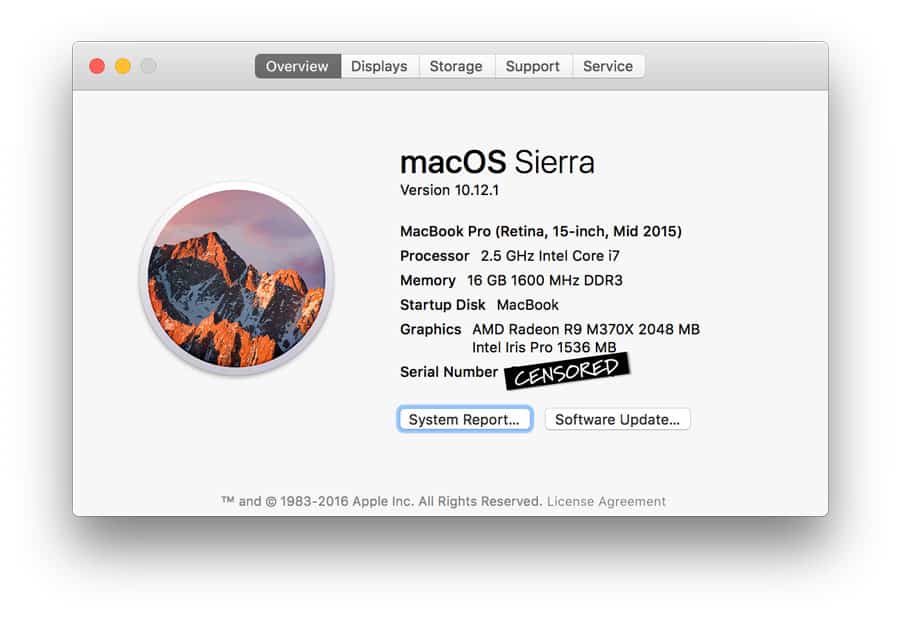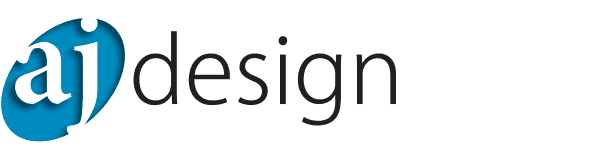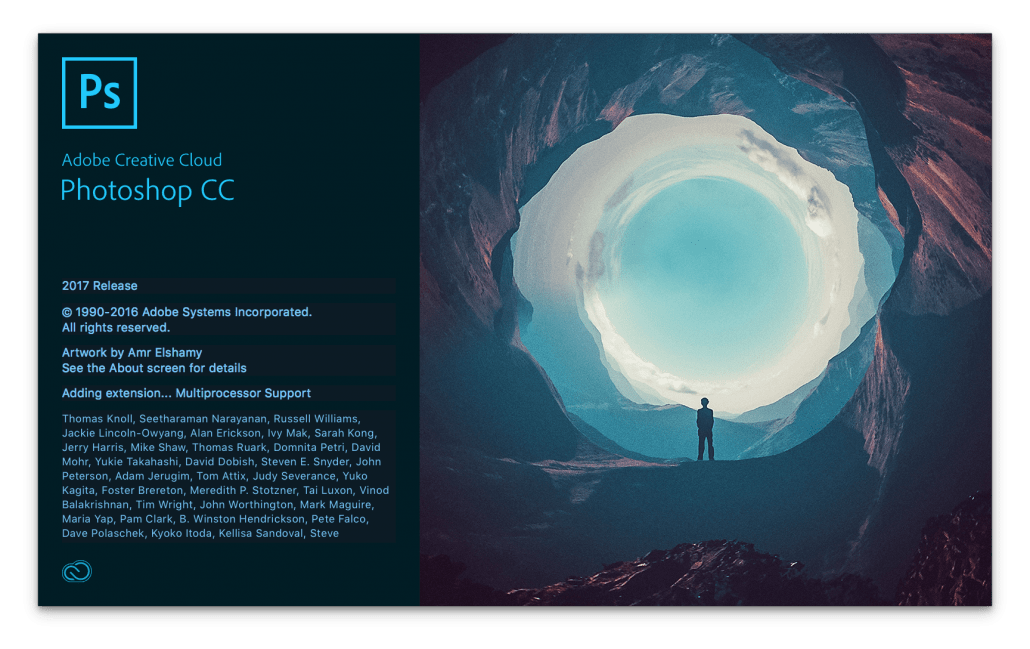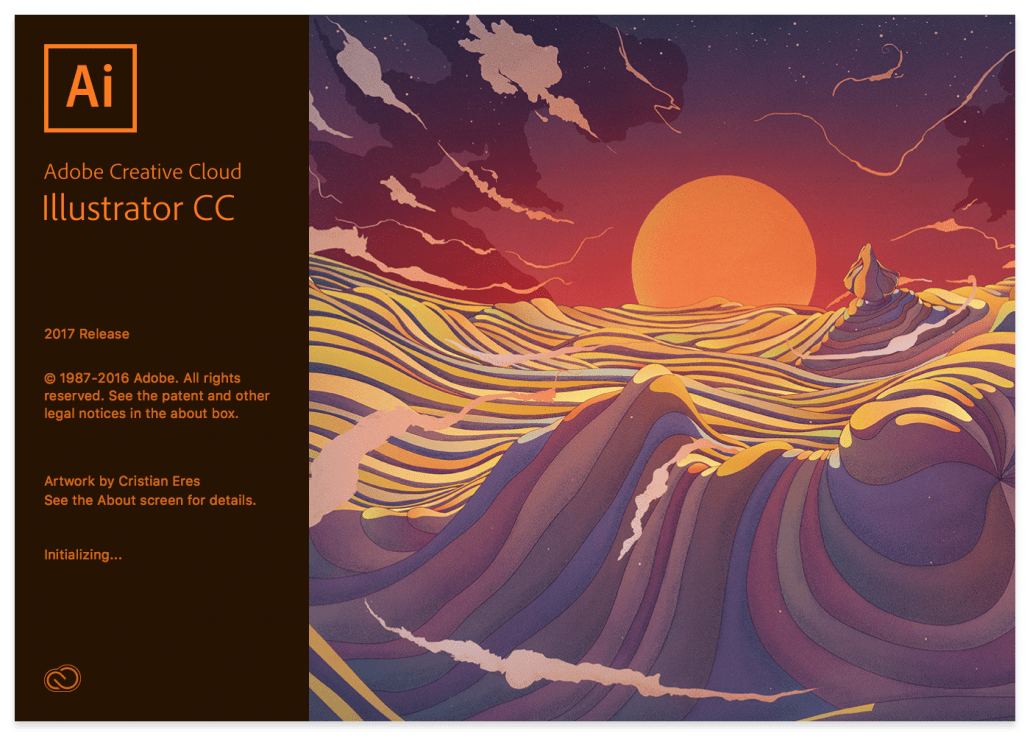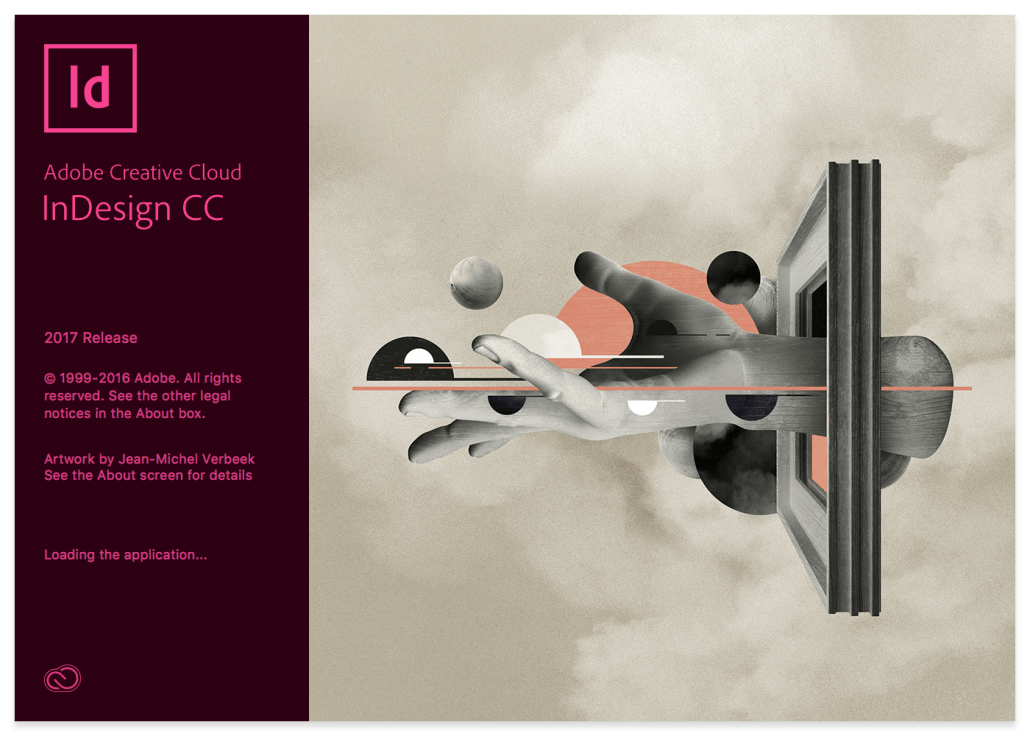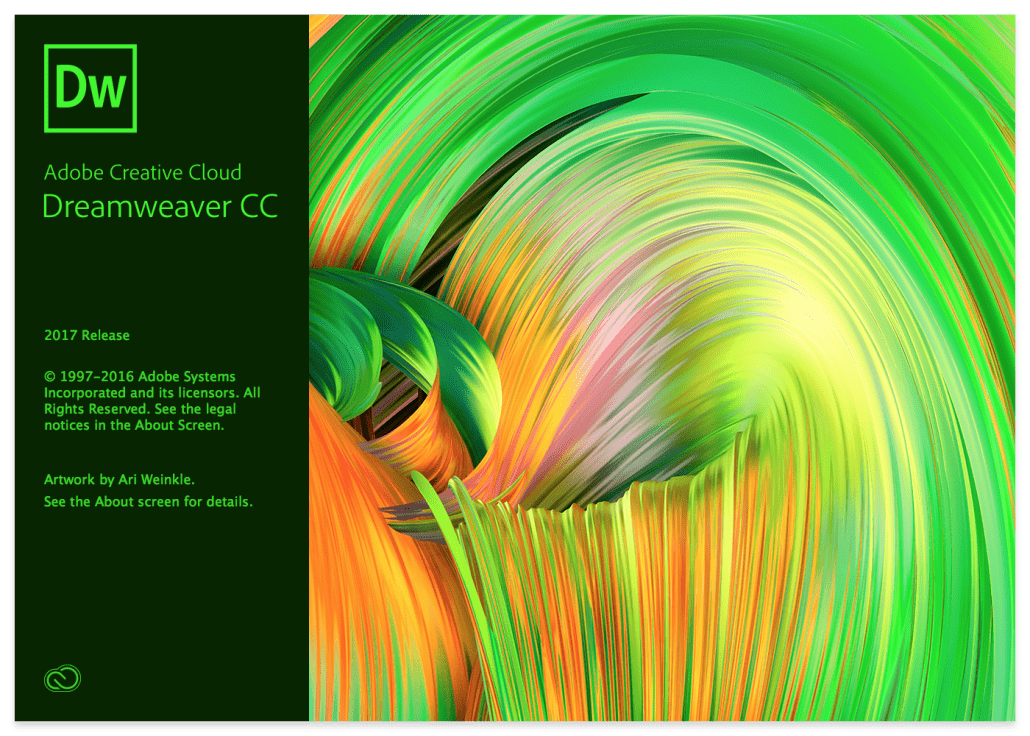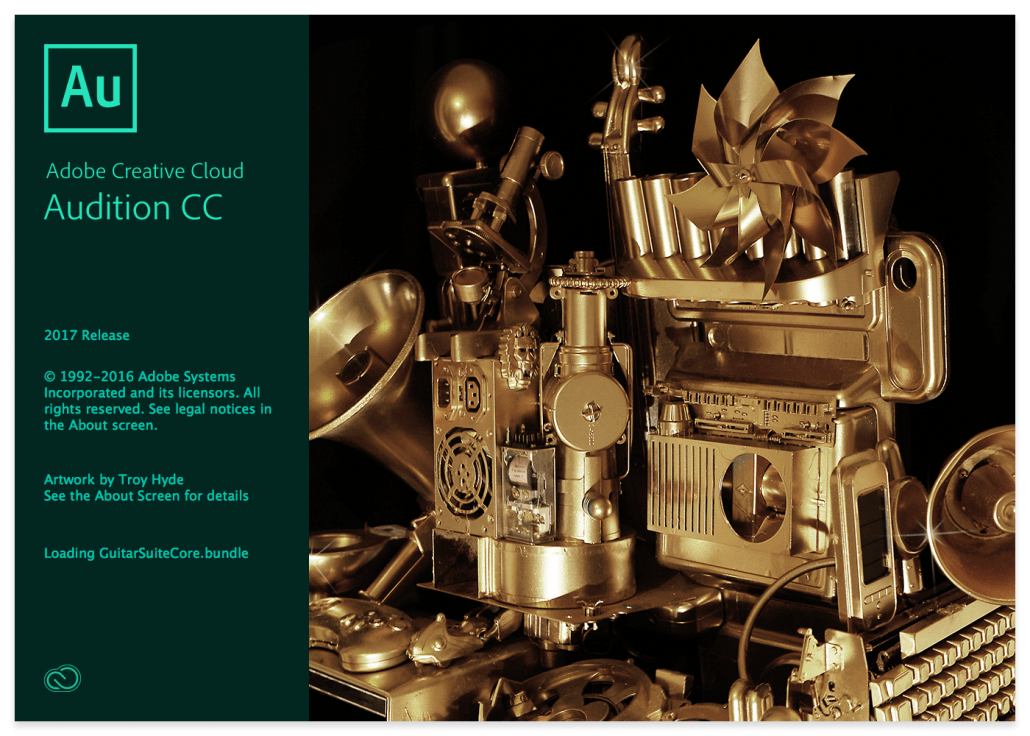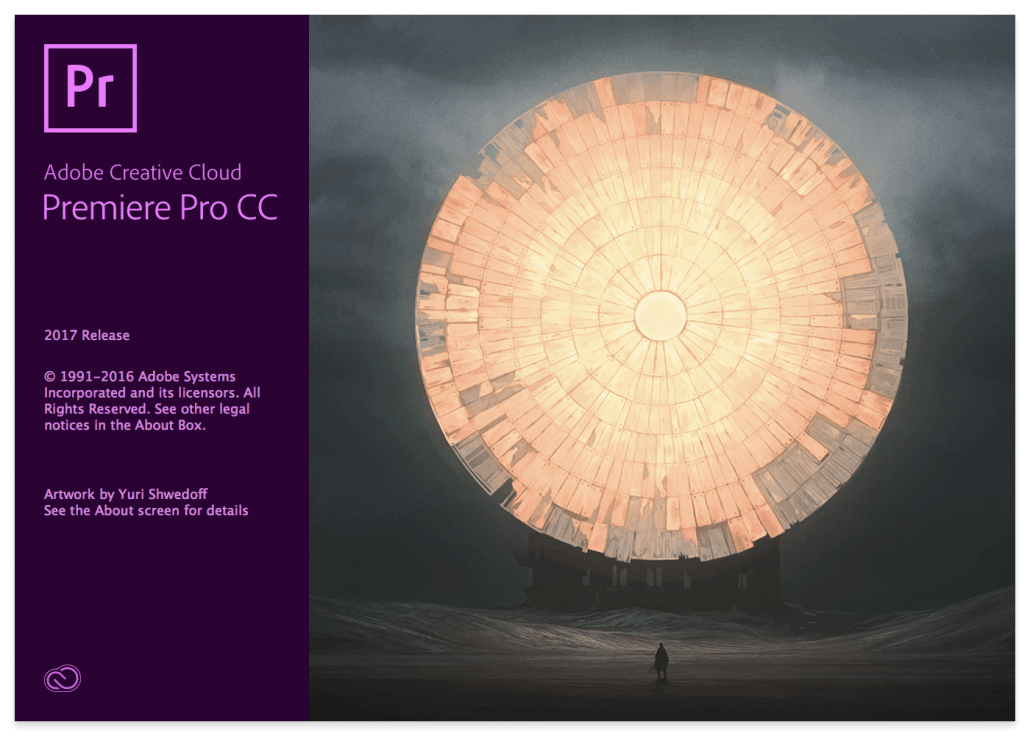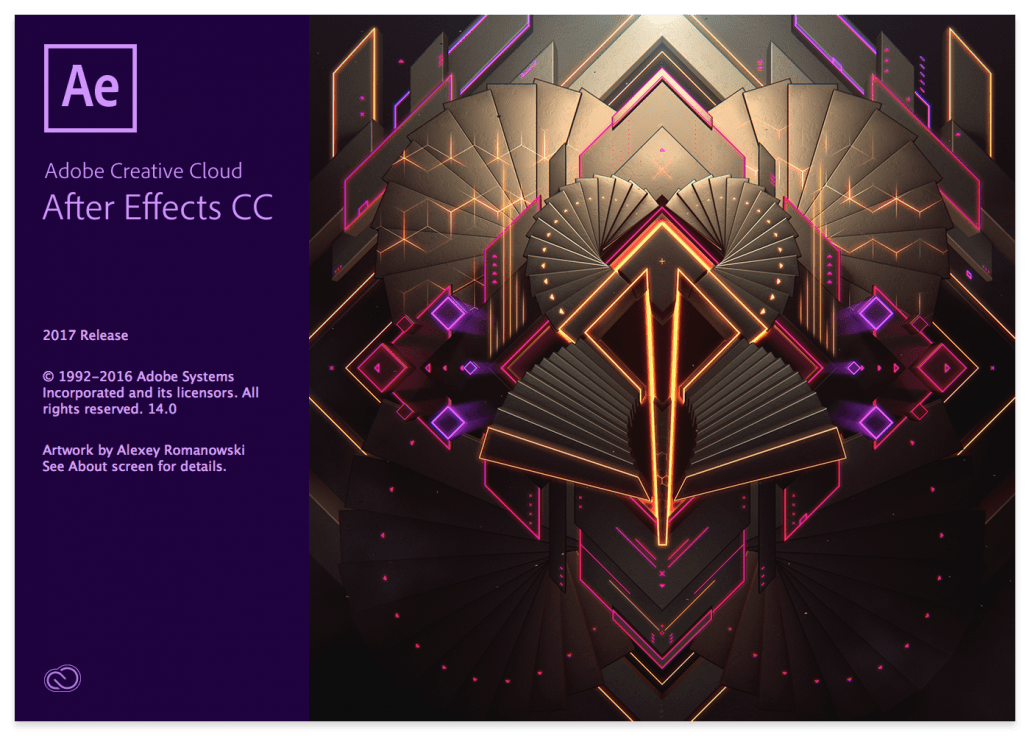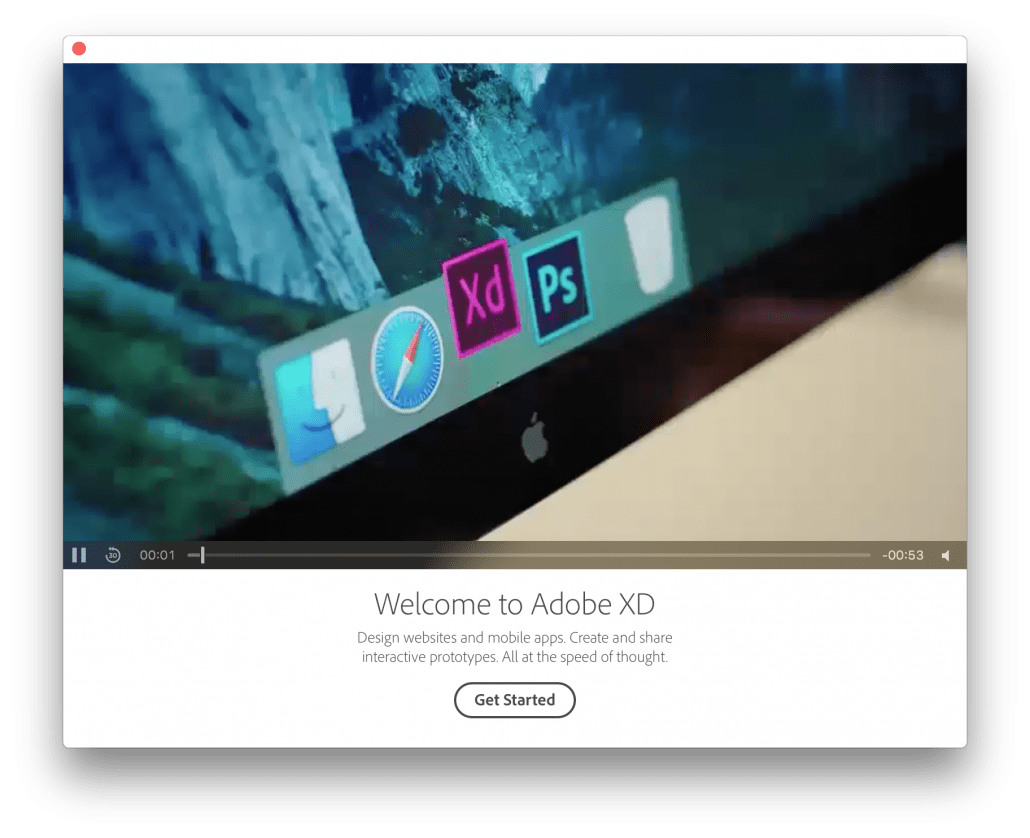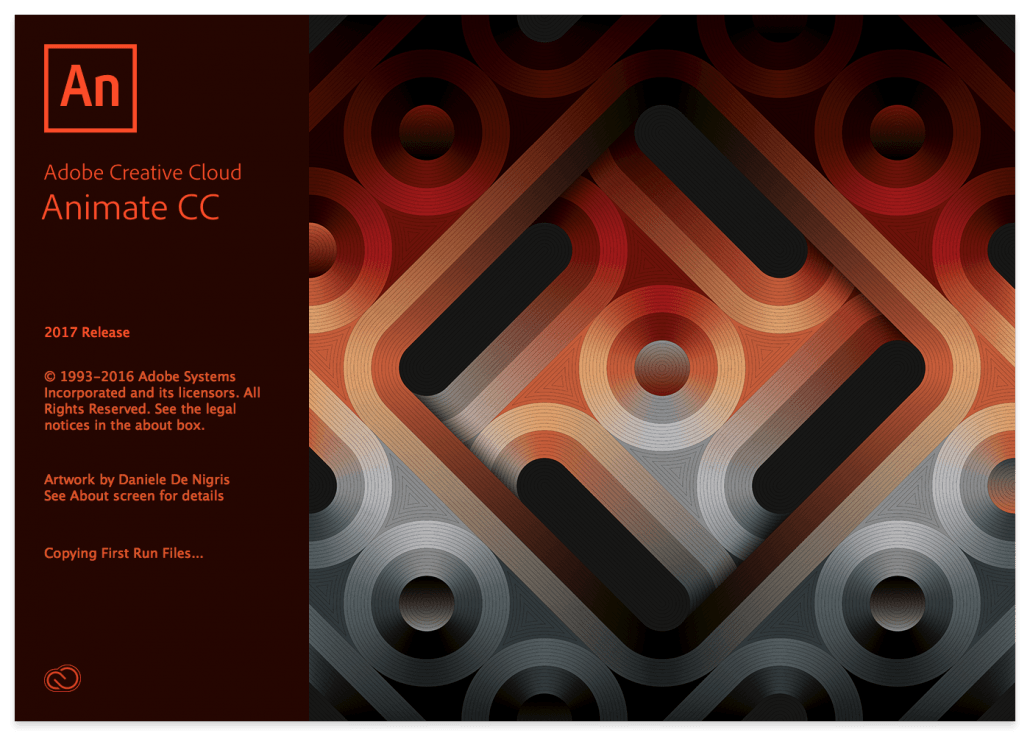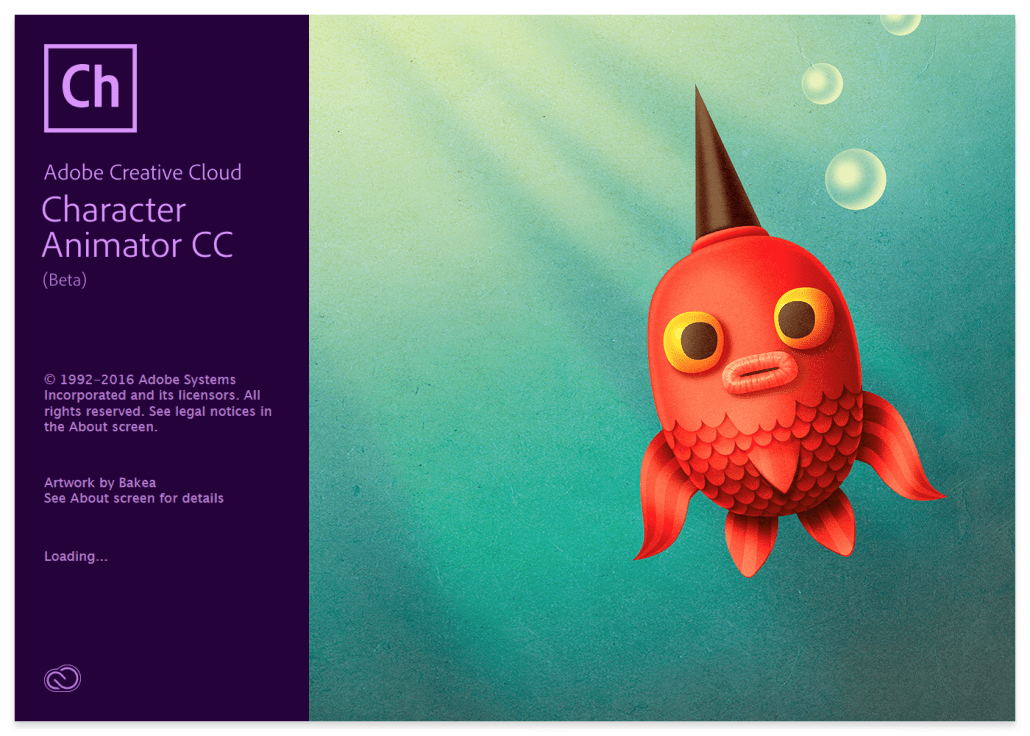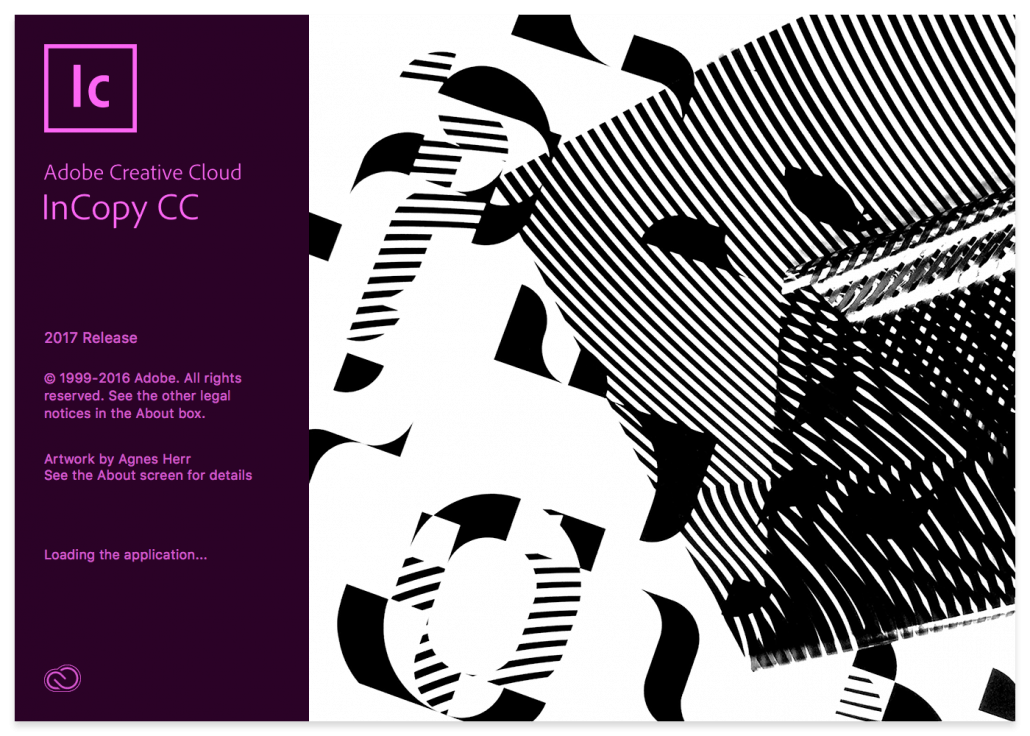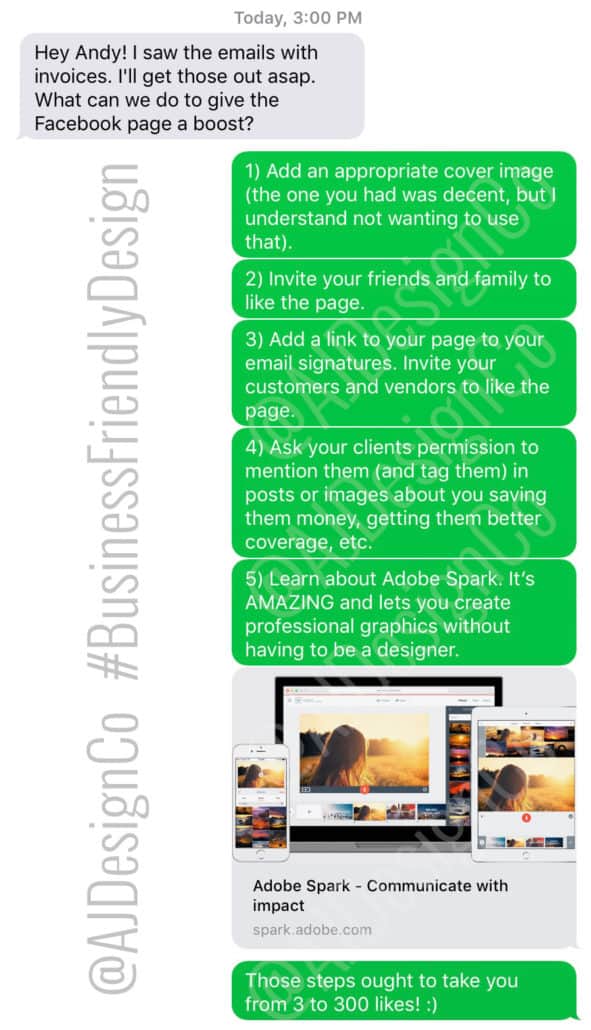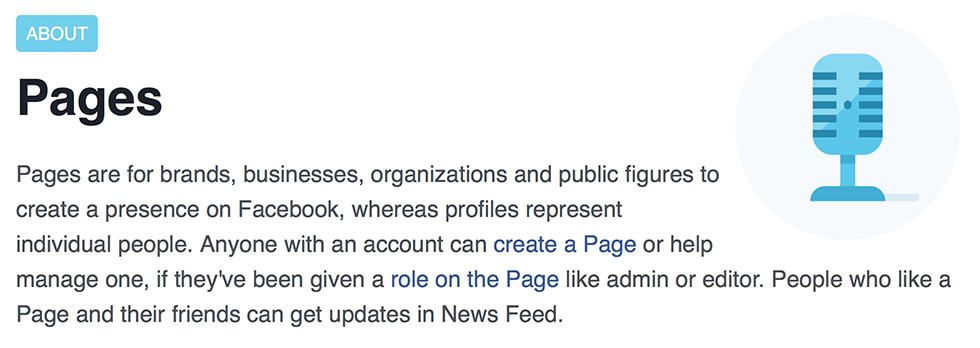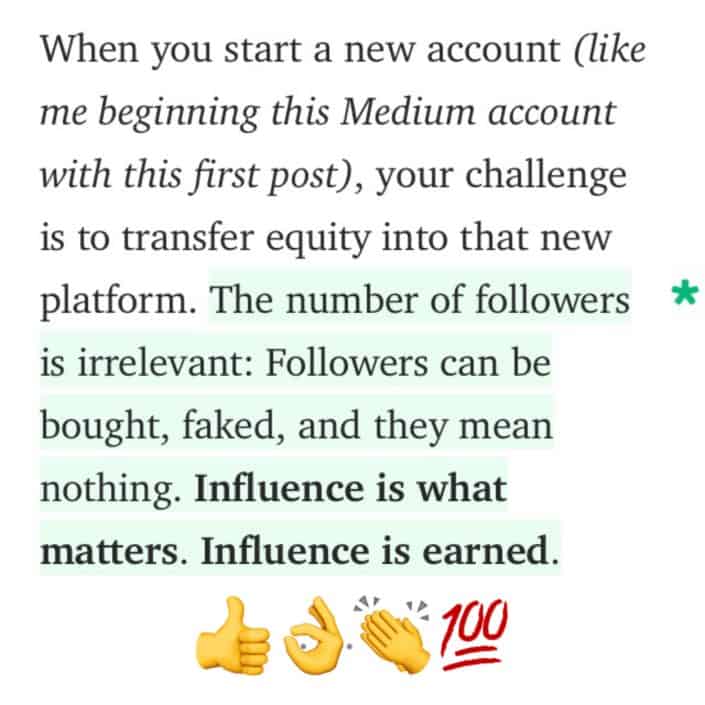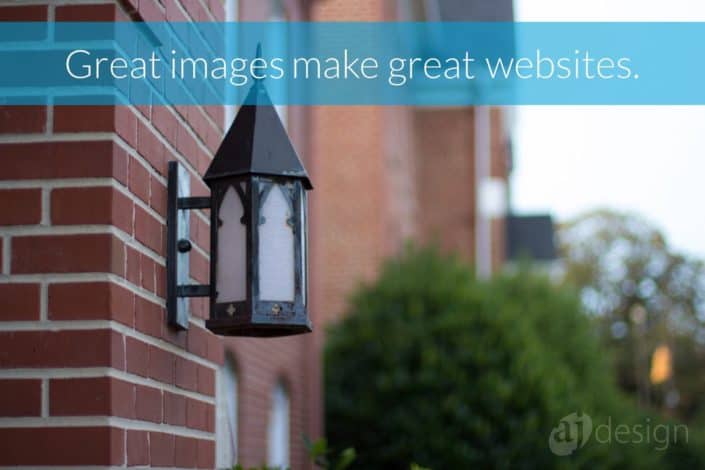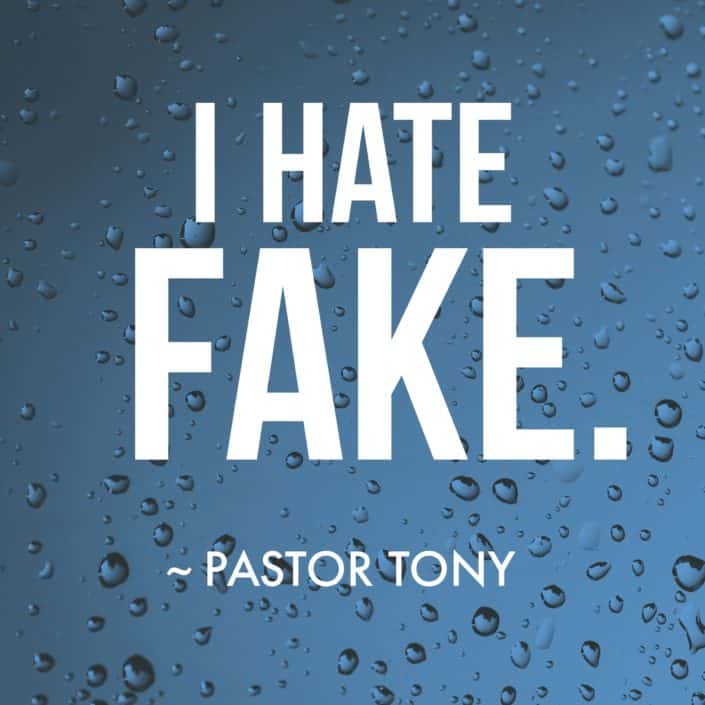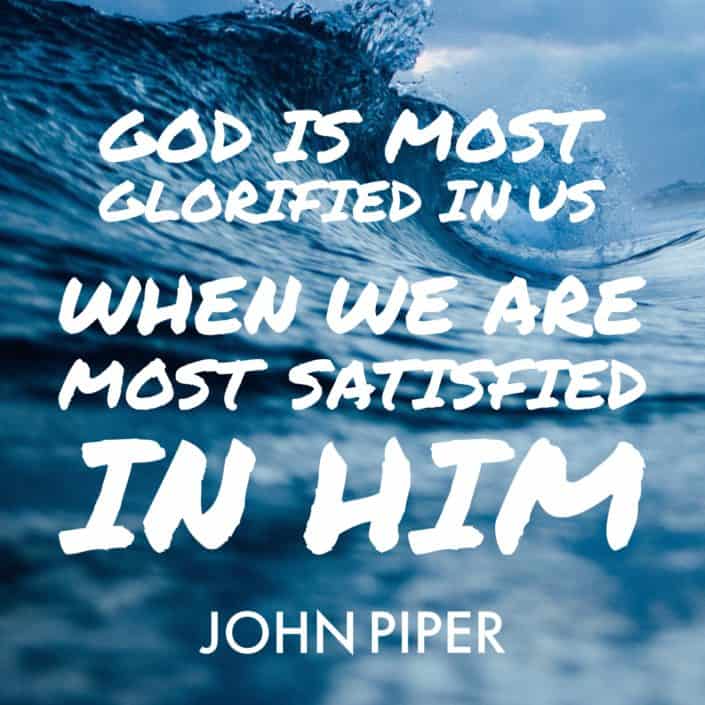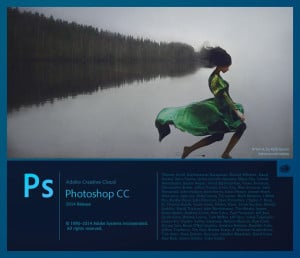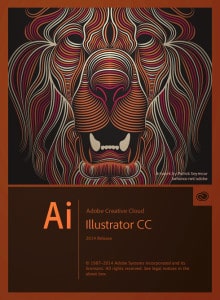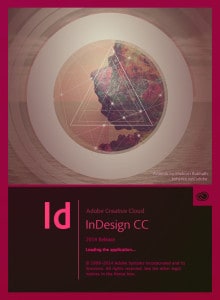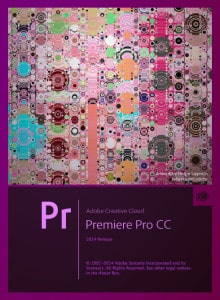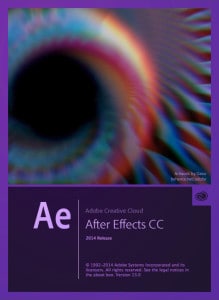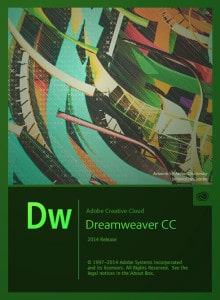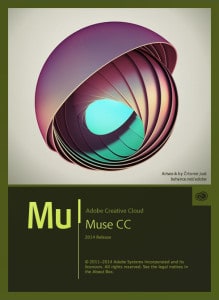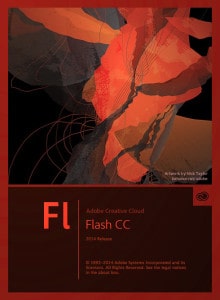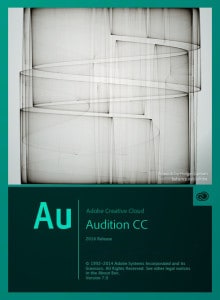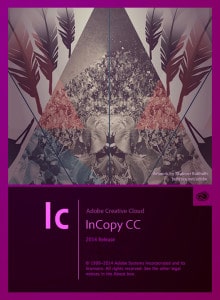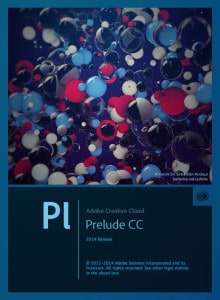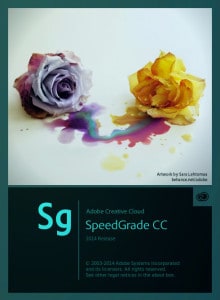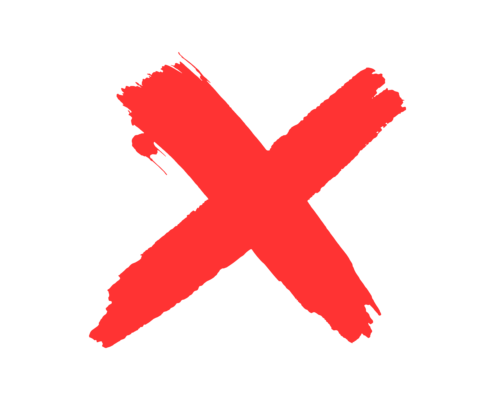Social media is here to stay. It’s something most of us touch daily. But being a user and making it work for your business are very different. When you have a brand new Facebook Page and you want to build your initial audience, where do you start? How exactly do you get likes on a new Facebook Page? I had a client ask me that very question today, and without much thought, I fired back this list. First, the screen grab of our conversation. Then scroll down for the list.
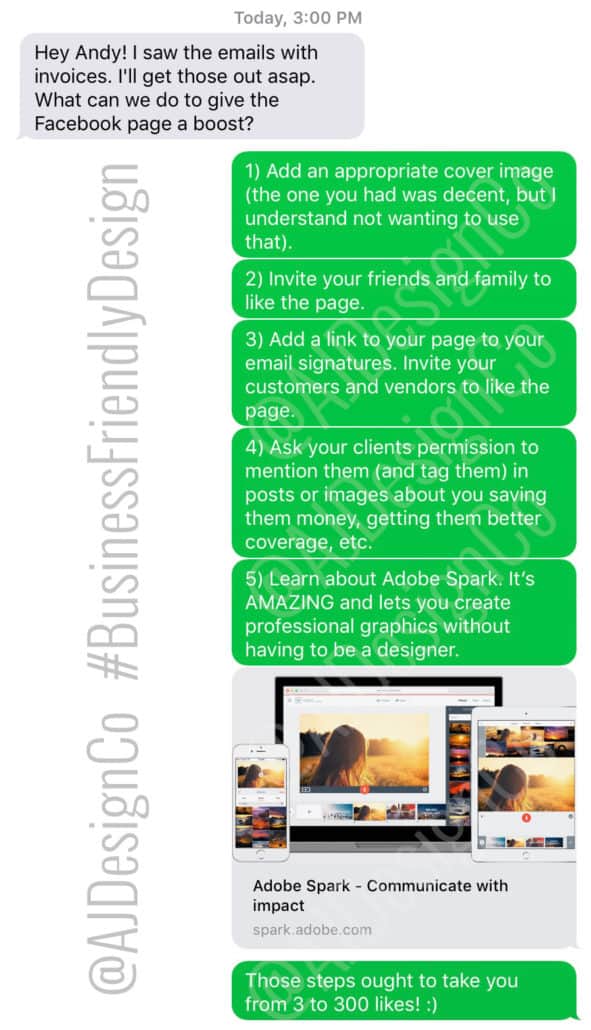
5 Tips to Boost a New Facebook Page
5 Tips to Get Likes on a New Facebook Page
First things first, I’m talking about a Facebook Page. This is not a personal profile where you set up your business as a person with the first name ACME and last name Widgets, Inc. I’m talking about an actual, proper business page. Here’s how Facebook explains Pages:
If you’re logged in to Facebook and want to create a page, this link will take you to the right place:
When you create the page, you’ll need to add a good profile image. Your profile image should be your logo, ideally. If you are managing a personal brand in which you are virtually inseparable from your business, you might want to use a professional headshot for your profile image. This usually makes sense for people in the insurance business, sales reps, authors, and media personalities. Almost every other kind of business should use a logo for the Facebook Page profile image.
In addition to having a well-built profile image, you’ll also want to set your Facebook Page URL. Your Facebook Page’s default address will be something like this:
http://www.facebook.com/My-Business-Name-829472633711178365/
Not cool. It’s not only not cool; it’s also pretty hard to type or remember. If you set your Facebook Page address, this is what you can have:
http://www.facebook.com/MyBusinessName
Much better isn’t it?! With those two preliminaries out of the way, proceed.
Okay, No More Teasing. Here’s the Five Tips to Get Likes on a New Facebook Page
1) Add an appropriate cover image.
Your cover image is among the first opportunities you have to make a good impression. What’s unique about your business? What can you do best? What are you most remembered for? Make sure your cover image features that thing.
2) Invite your friends and family to like the page.
Yep. Play the family card. Don’t be shy! Most of your family and friends (let’s hope…) like you and want you to succeed, right? Don’t ask them for a loan. Don’t ask them to buy things they don’t need. But do ask them to like your page.
3) Add a link to your page to your email signatures. Invite your customers and vendors to like the page.
Many people barely read emails, much less email signatures. But hey, having it there is likely to reach more people than not having it there. I would recommend adding a simple text link like this:
Like us on Facebook
And don’t hesitate to ask your customers and vendors to like your page. It’s usually good to be relaxed with this request:
Hey there Bob,
Thanks for getting that order shipped! I know that was a special request, and you really helped us meet the deadline. Thanks so much!
By the way, we decided to jump in to social media with a Facebook Page. If you are on Facebook, would you mind liking our page? Click here to visit the page. Thanks again!
4) Ask your clients’ permission to mention them (and tag them) in posts or images.
This may be a little tricky if you’re not used to how Facebook works. When you post an image with people in it, Facebook allows users to “tag” people in the photo. It’s a brilliant feature that allows you to say, “Let me look at all the photos on Facebook showing Sally…” The feature breaks down if people over-use it or use it inappropriately, though. If Sally is tagged in a photo of knockoff Oakley sunglasses, it’s a frustration. You wanted one thing but found another. Further, some users’ privacy settings disallow tagging. That’s fine. Note the first few words of this step: Ask your clients’ permission… If someone disallows tagging, don’t worry about it.
But if you ask and they grant permission (getting this in writing may not be a bad idea), you can post an update or an image to your business Page and then tag them in it. This has an organic “viral” effect. Facebook shows that photo in the News Feed of Sally’s friends. It may be presented with text that indicates, “My Business Name tagged Sally in an update,” or some other similar language. If Sally has a large Facebook network made up of people who could benefit from your services in the same way as Sally, this type of sharing can be powerful!
5) Learn about Adobe Spark and use it to create great images.
Spark from Adobe is AMAZING. It’s FREE. Spark enables you to create professional graphics for social media without having to be a designer. I routinely use Adobe Illustrator and Adobe Photoshop, but I reach for Spark when I am not in front of my computer. Here are several examples of images I created with Spark:
There you go. That list of tips for Facebook ought to take most new business Pages from zero to 300 likes and beyond.
If you need help getting things started, contact us. AJ Design works with start-up concerns, entrepreneurs, established businesses and large organizations. I would love to discuss your needs!